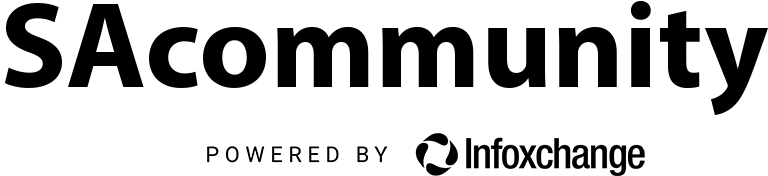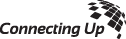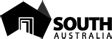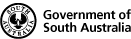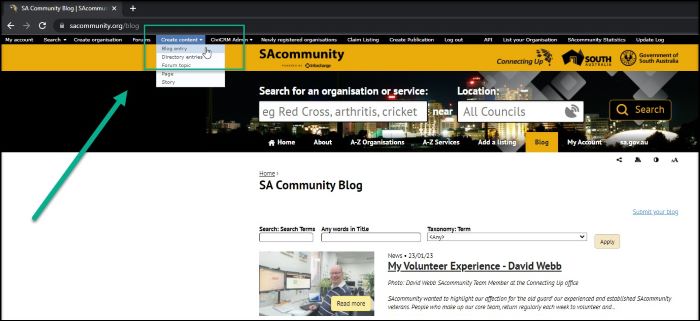Create a Blog
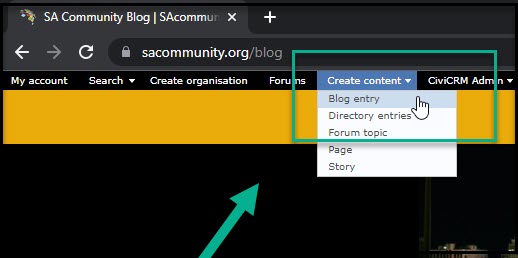
Select Create Content and in the dropdown list select Blog entry
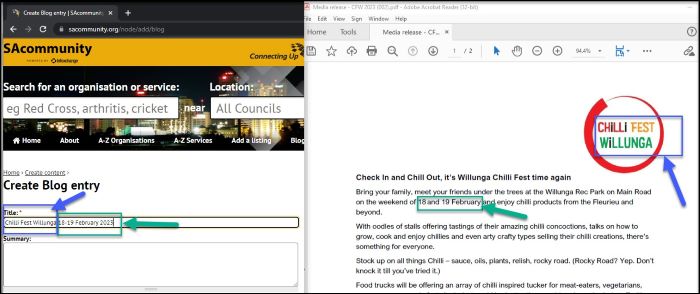
Title
Add Title & Date of the event, double checking the title of the event is correct and the event date from multiple sources i.e. Chilli Fest Willunga (rather than Willunga Chilli Fest)
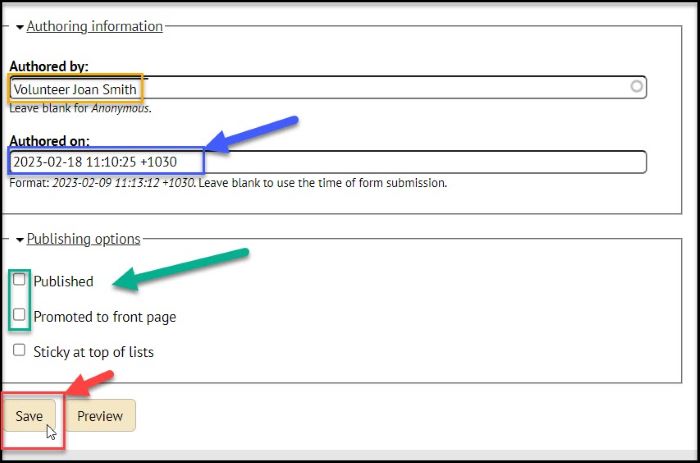
Scroll to the end of the blog page
Authoring Information
'Authored by' is automatically added from the login details given on registering with the SAcommunity website
'Authored on' edit (copy and paste format) to match the date of the event.
Aligning blog event posts in date order and publishing once approved (rather than at a pre-event notice period/lead time) within the SAcommunity blog makes it easier to understand exactly what is happening, when, and across a diverse team helps identify stories available. It allows for later blog event additions without having to re-arrange and edit other event posts, event calendar additions etc.
Content posts with blog story links for social media channels i.e. Facebook can then be managed and scheduled for publishing ahead of the event including 1-2 weeks lead time for upcoming event notices.
Publishing options
Untick Published and Promoted to front page whilst the blog is in draft form and Save.
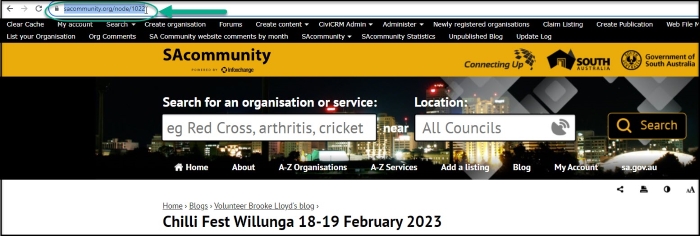
Providing a unique blog URL link to return to whilst completing the draft.
Copy the URL to make it easier to return to. i.e. https://sacommunity.org/node/1022
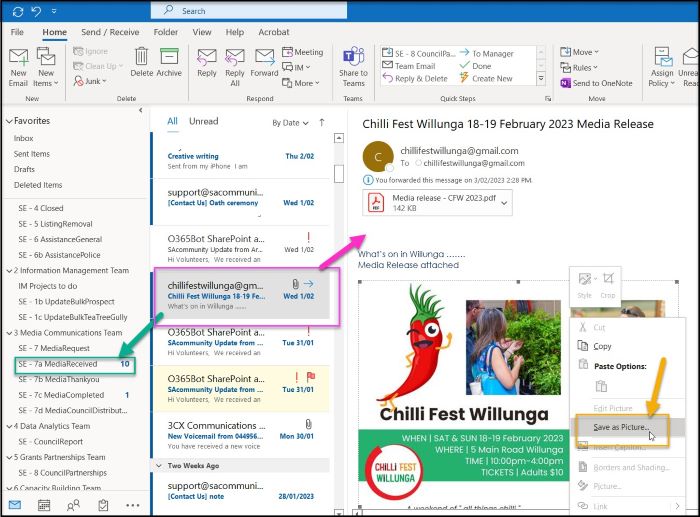
Images given with permission by an organisation may be attached to the email, media release, a dropbox provided, or the team directed via link to a media page on a website.
Check organisations have permission for the images provided to SAcommunity from individuals appearing in photos and from image creators.
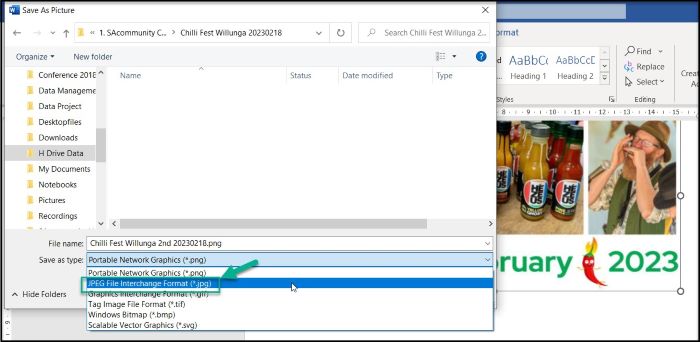
For the Volunteer/Intern Team
Images are saved as pictures jpg/downloaded, resized as needed.
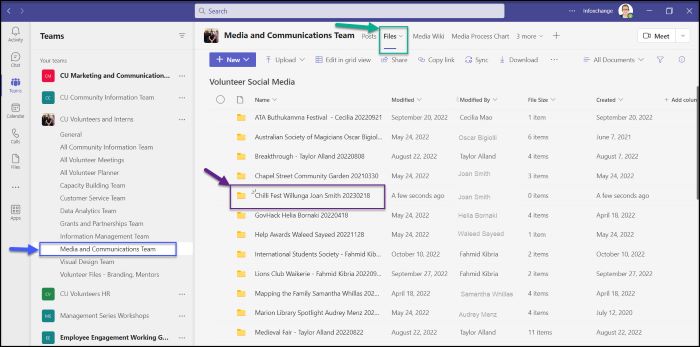
For the Volunteer/Intern Team
added to Media and Communication Microsoft Team files in a folder created for the organisation with contacts along with the media release/and drafts/finals, volunteer collators name and date.
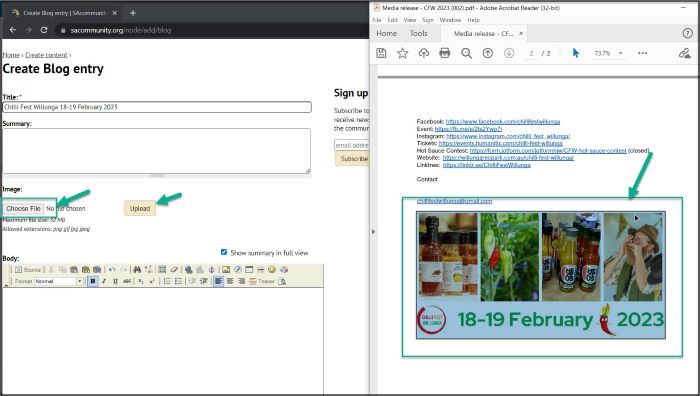
Primary Image
Once the primary image is chosen, under Image: select Choose file and upload.
Add permissions to the Body in italics i.e. Image provided with permission from Chilli Fest Willlunga
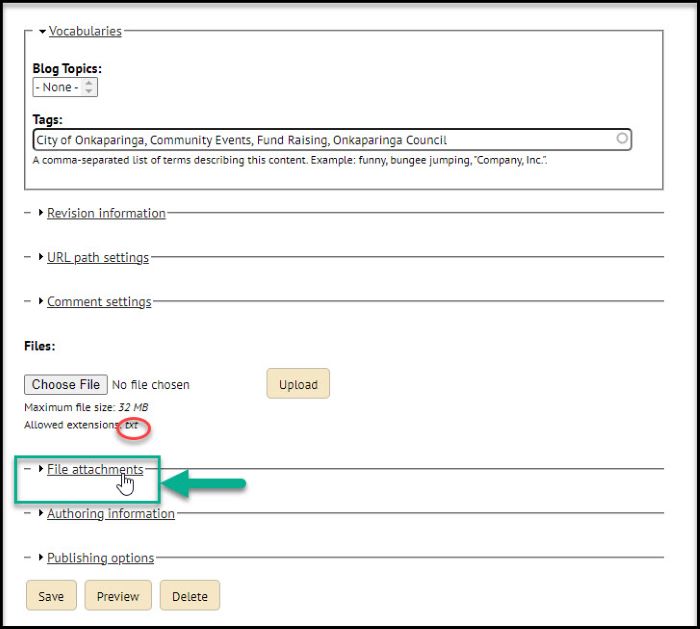
Secondary Image(s)
Do not cut and paste images into the body - this crashes the blog post. There will be tears :(.
Once the secondary image(s) are chosen, scroll down to the end of the Blog and select File attachments
Note the Chosen File at the end of the blog only accepts txt, so you can only submit photos by selecting the File attachments field.
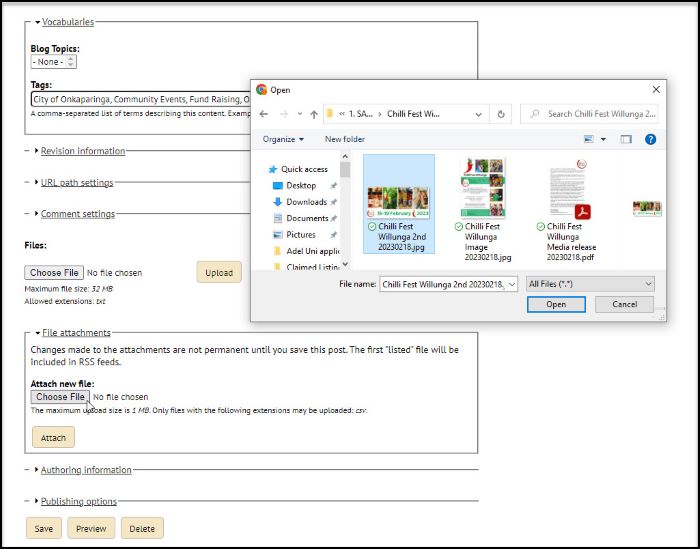
Under the File attachments field.
Choose File, find your image and Select Open once the file is at the link select Attach.
Please note for images within the body of an article select resize, define custom dimensions, requires pixel width 700 select 100% high quality.
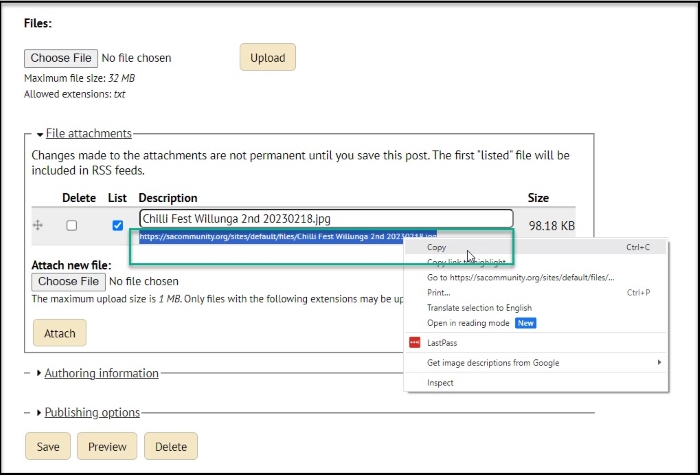
Select image URL and right click select copy
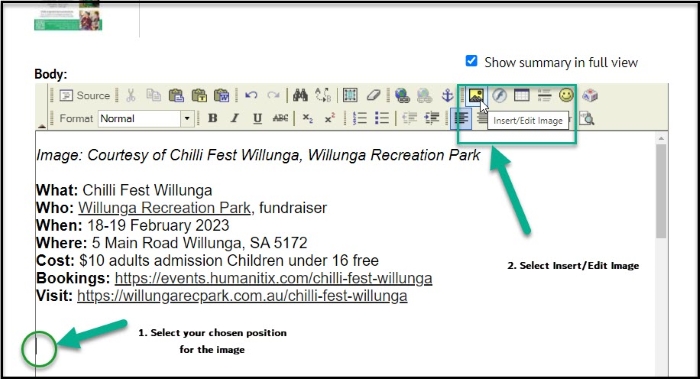
Firstly, select the area for the image in the Body and utilise insert/edit image button in the Body menu
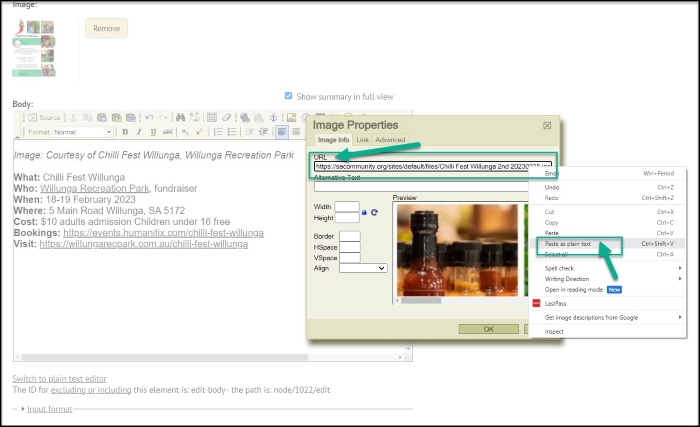
Paste the URL under the attached file into the image properties field
(again do not cut and paste images into the body remember tears :( )
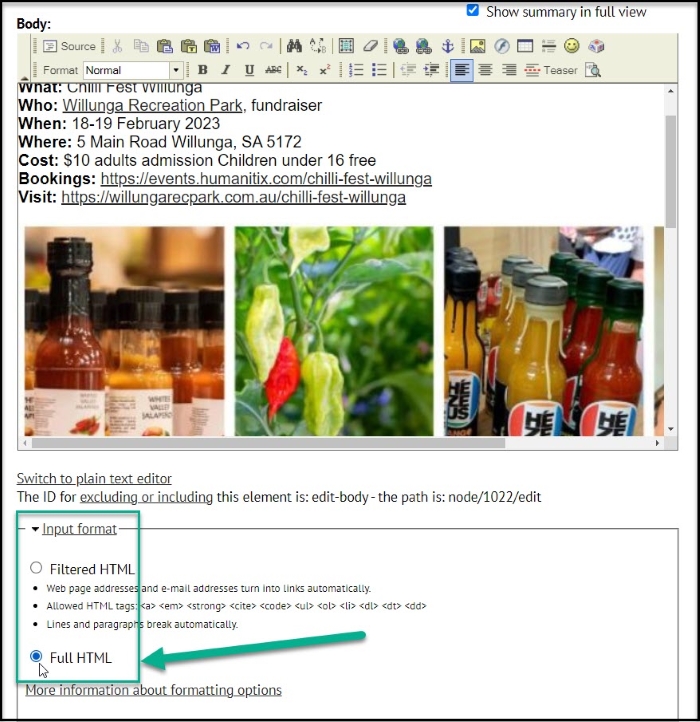
Select Input format and change from Filtered HTML to Full HTML
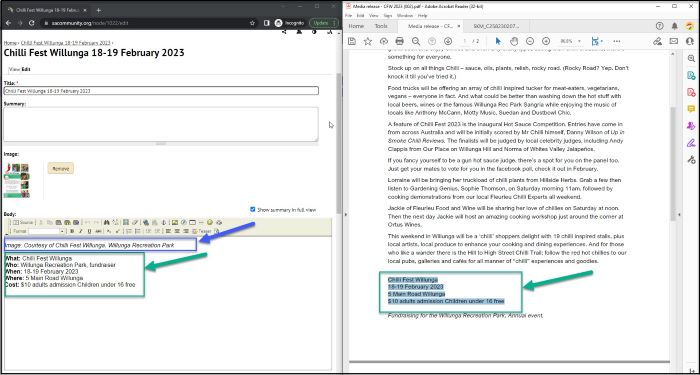
Article Summary in the Body (do not use Summary)
Add the following summary information to the article in Body before the story begins
What:
Who:
When:
Where:
How:
This allows users to quickly decide whether this article is relevant to them. We don't need to use click-bait to trick users, we are all about transparency and assistive information.
Article Body:
Add the content to the body
End Page SAcommunity Link
Add the SAcommunity Contact link to the end of the article. In this way if contact information on the organisation changes in the future, the link will continue to refer people to the correct contacts
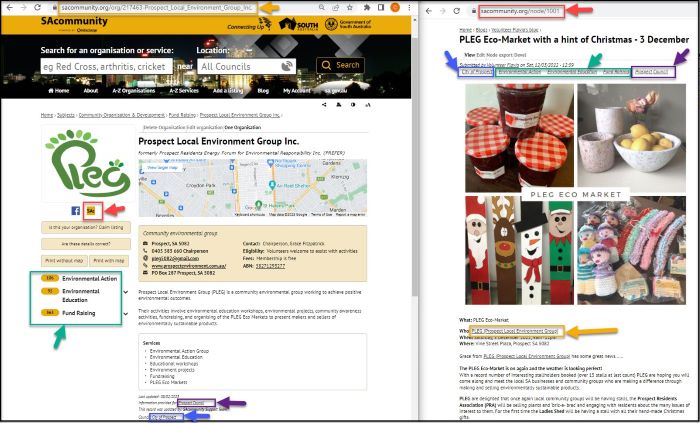
Completed your Blog? How can you create more impact? By increasing access points!
Select the image above to expand
1) Link the directory record to the blog (red) Edit --> Social Media --> SAcommunity and add the link
2) Link the blog to the directory record (yellow)
3) Tag the blog with relevant subject headings (green) check the directory record for assistance
4) Tag the blog with relevant council (purple, and if space allows blue) for the council media page

SAcommunity is a seed site for search engines and your blogs have impact!
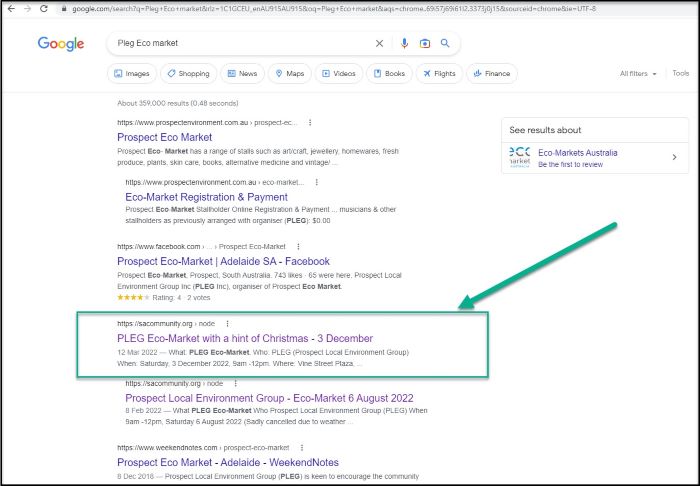
Add your (single) events to Google with structured data
Sign up for the newsletter!
Subscribe to our monthly newsletter to receive news, information and events for the community sector in SA.